Fix monitor calibration under Windows 10 Creators Update
I use a calibrated monitor for editing photos, and recently I've had photos where the colours were clearly wrong and couldn't be fixed without complex adjustment layers.
The problem was most evident in portraits. For example, this image taken in sunlight:
Instead looked like this, where her hair has turned an orange/magenta colour, and she also has what appears as a feint orange rash on her forehead. Note this is a photograph of the monitor, and I've tried to adjust white balance, contrast and saturation to reflect accurately the colours I was seeing.
What had gone wrong?
With the first batch of photos, I had assumed it was a white balance problem. This house has a mix of painted walls that can cast horrible colours onto the subject.
However when more photos had issues, I investigated further and found old photos (such as the one above from 2011) now exhibited problems. This at least ruled out a problem with my camera.
As such, it must just be a shift in the colours on my monitor. I can just rerun the monitor calibration and fix the problem. You're supposed to calibrate frequently anyway.
I found there was updated software for the ColorMunki so I upgraded to version 1.2.4. (In hindsight this was not a smart thing to do, since it just introduced another variable.) The new software does a more sophisticated calibration that takes around 5 minutes. Great I though, this is bound to fix the problem. It didn't, the problem was still there - and little, if anything had changed from before.
I reran the calibration a few times with no success. Even if monitor was on the way out, then at least calibration would partially correct the deficiencies. There must be a problem with the calibration device, or even the new driver software.
After a couple of days I decided I would try to reset the monitor profile to an earlier file, or even the factory default profile for my monitor.
Did I need to reboot the computer? Maybe I shouldn't use the Control Panel, and instead use the Windows 10 Settings app? It didn't make any difference either.
A bit of searching turned up the answer. Windows 10 Creators Update has introduced a new "advanced" switch to control colour management, and decided to turn it off for me. Windows was not even applying a colour profile to my screen.
To access the setting, you have to go in via the Control Panel, Color Management. Then click on the Advanced tab:
Then select Change system defaults...
Go into the Advanced tab again. I guess that would make it the very advanced tab. Who's going to look in there?
Finally tick the box for Use Windows display calibration:
At this point when you change colour profiles, the screen colours will change.
Unfortunately for me it still didn't fix my images - even after calibrating again.
Anyway, I checked out my Dell monitor settings to make sure that nothing was set wrong:
The Preset Modes setting was unchanged - still set to Standard:
I decided to change it and rerun the calibration. I didn't want to set it to Multimedia, Game, Warm or Cool. The only other option that made any sense was Custom (RGB):
This then brings up a Custom RGB settings screen, which I set to 100, 100, 100:
At this point I reran the calibration, and the problem was fixed.
At this point I'm just glad the problem has gone away. I can now look at and edit my photos without going mad.
Here's the before and after photos (as captured from photos of the screen):
The problem was most evident in portraits. For example, this image taken in sunlight:
 |
| Original image captured in sunlight |
Instead looked like this, where her hair has turned an orange/magenta colour, and she also has what appears as a feint orange rash on her forehead. Note this is a photograph of the monitor, and I've tried to adjust white balance, contrast and saturation to reflect accurately the colours I was seeing.
 |
| Photograph of screen showing incorrect colours |
What had gone wrong?
- Image fault on my Dell U2311H monitor
- Sensor problem on my Canon 7D Mark II DSLR
- (9 year old) ColorMunki Photo spectrophotometer could have developed a fault
- Photographic software playing up.
With the first batch of photos, I had assumed it was a white balance problem. This house has a mix of painted walls that can cast horrible colours onto the subject.
However when more photos had issues, I investigated further and found old photos (such as the one above from 2011) now exhibited problems. This at least ruled out a problem with my camera.
As such, it must just be a shift in the colours on my monitor. I can just rerun the monitor calibration and fix the problem. You're supposed to calibrate frequently anyway.
I found there was updated software for the ColorMunki so I upgraded to version 1.2.4. (In hindsight this was not a smart thing to do, since it just introduced another variable.) The new software does a more sophisticated calibration that takes around 5 minutes. Great I though, this is bound to fix the problem. It didn't, the problem was still there - and little, if anything had changed from before.
I reran the calibration a few times with no success. Even if monitor was on the way out, then at least calibration would partially correct the deficiencies. There must be a problem with the calibration device, or even the new driver software.
After a couple of days I decided I would try to reset the monitor profile to an earlier file, or even the factory default profile for my monitor.
The first problem - Windows
I went into Control Panel, Color Management, chose another colour profile then clicked on Set as Default Profile. Nothing changed. None of the profiles looked different. For my second monitor I was able to select colour profiles for a completely different monitor, and still the colours were unchanged.Did I need to reboot the computer? Maybe I shouldn't use the Control Panel, and instead use the Windows 10 Settings app? It didn't make any difference either.
A bit of searching turned up the answer. Windows 10 Creators Update has introduced a new "advanced" switch to control colour management, and decided to turn it off for me. Windows was not even applying a colour profile to my screen.
To access the setting, you have to go in via the Control Panel, Color Management. Then click on the Advanced tab:
Then select Change system defaults...
Go into the Advanced tab again. I guess that would make it the very advanced tab. Who's going to look in there?
Finally tick the box for Use Windows display calibration:
At this point when you change colour profiles, the screen colours will change.
Unfortunately for me it still didn't fix my images - even after calibrating again.
The second problem - Monitor?
I indirectly found the problem, when a page I was reading about referred to Preset Modes in the monitor configuration. In their case they were referring to a more advanced monitor that supported an Adobe RGB colour space gamut.Anyway, I checked out my Dell monitor settings to make sure that nothing was set wrong:
The Preset Modes setting was unchanged - still set to Standard:
I decided to change it and rerun the calibration. I didn't want to set it to Multimedia, Game, Warm or Cool. The only other option that made any sense was Custom (RGB):
This then brings up a Custom RGB settings screen, which I set to 100, 100, 100:
At this point I reran the calibration, and the problem was fixed.
All fixed
I still don't understand why I had the secondary issue. The monitor settings hasn't been changed - I've always used Standard before. The ColorMunki should be able to calibrate the screen in Standard mode, and always has before. Maybe this is a bug with the new driver software, though to me it doesn't really make sense.At this point I'm just glad the problem has gone away. I can now look at and edit my photos without going mad.
Here's the before and after photos (as captured from photos of the screen):
 |
| Broken calibration |
 |
| Correctly calibrated |

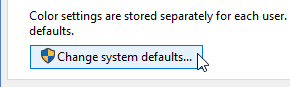








Comments